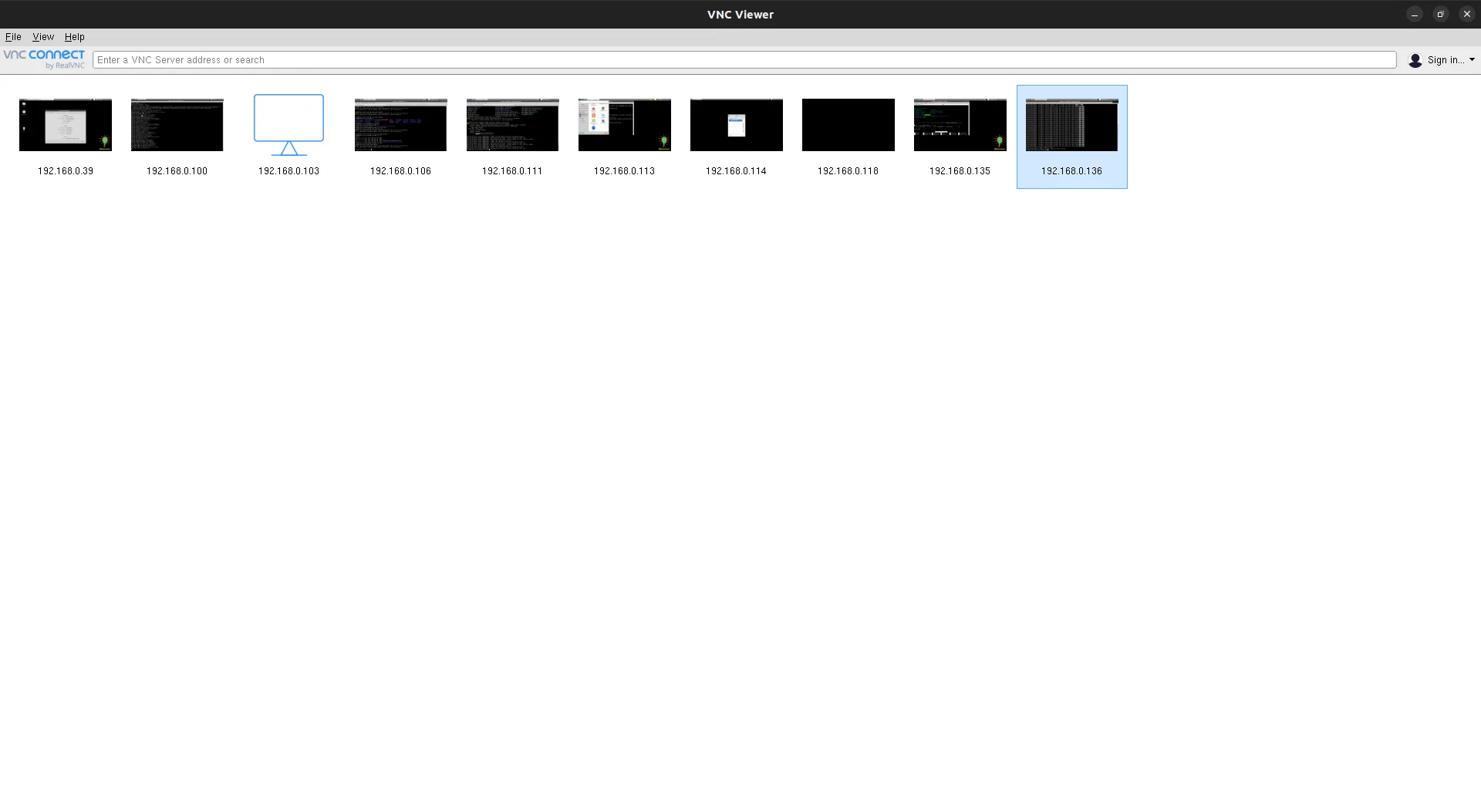Remote Desktop Tool
There are many remote desktop tools available in the market. They made it possible for the IT support team and system administrators to access the connected thin clients with the main server or vice-versa. Remote Desktop tools are available on both Linux and Windows platforms. Some of the popular remote desktop tools used are:
General Installation on Ubuntu for .deb packages
For applications that provide a .deb package (like AnyDesk, TeamViewer, and VNC), you can install them using the following general steps in Ubuntu:
1. Download the .deb file from the application's website.
2. Open a terminal and navigate to the directory where you downloaded the file.
3. Run the command: sudo dpkg -i <package_file_name>.deb
4. If you encounter any dependency errors, run the following command to fix them: sudo apt-get install -f
Remmina
Remmina is a remote desktop connection client able to display and control a remote desktop session. It can connect to a VNC platform as well as windows terminal servers. It supports the Remote Desktop Protocol (RDP), VNC, NX, XDMCP, SPICE and, SSH protocols. Remmina is available for the Linux platforms only.
Installation
We can install Reminna in Ubuntu by using the following command.
sudo apt-add-repository ppa:remmina-ppa-team/remmina-next
sudo apt update
sudo apt install remmina remmina-plugin-rdp remmina-plugin-secret
Once the installation is done, you can open the Remmina from the Ubuntu menu.
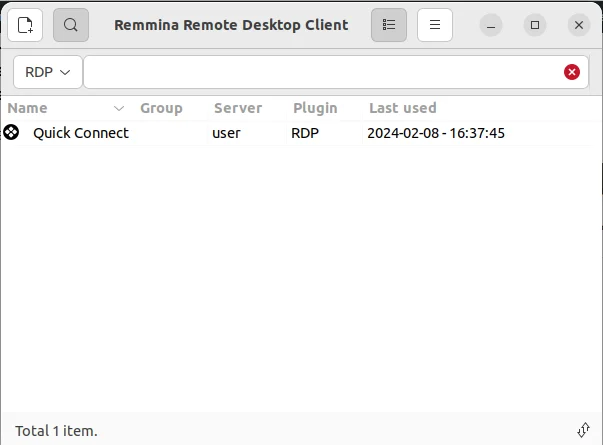
AnyDesk
AnyDesk is a free and simple-to-use remote desktop solution, which helps you access documents and files on any device across several locations. While the program has been immensely popular among developers, it continues to win more hearts with a wide range of features, such as file sharing, customized user interface, online collaboration, and access control.
Installation
AnyDesk is available on both Linux and Windows platforms. In Windows, you can install it by running the AnyDesk.exe from the following link.
https://anydesk.com/en/downloads/windows
In Ubuntu, you can download the .deb from the site below
https://anydesk.com/en/downloads/linux
Once the installation is done following the general instructions above, you can open AnyDesk from the Ubuntu and Windows menu.
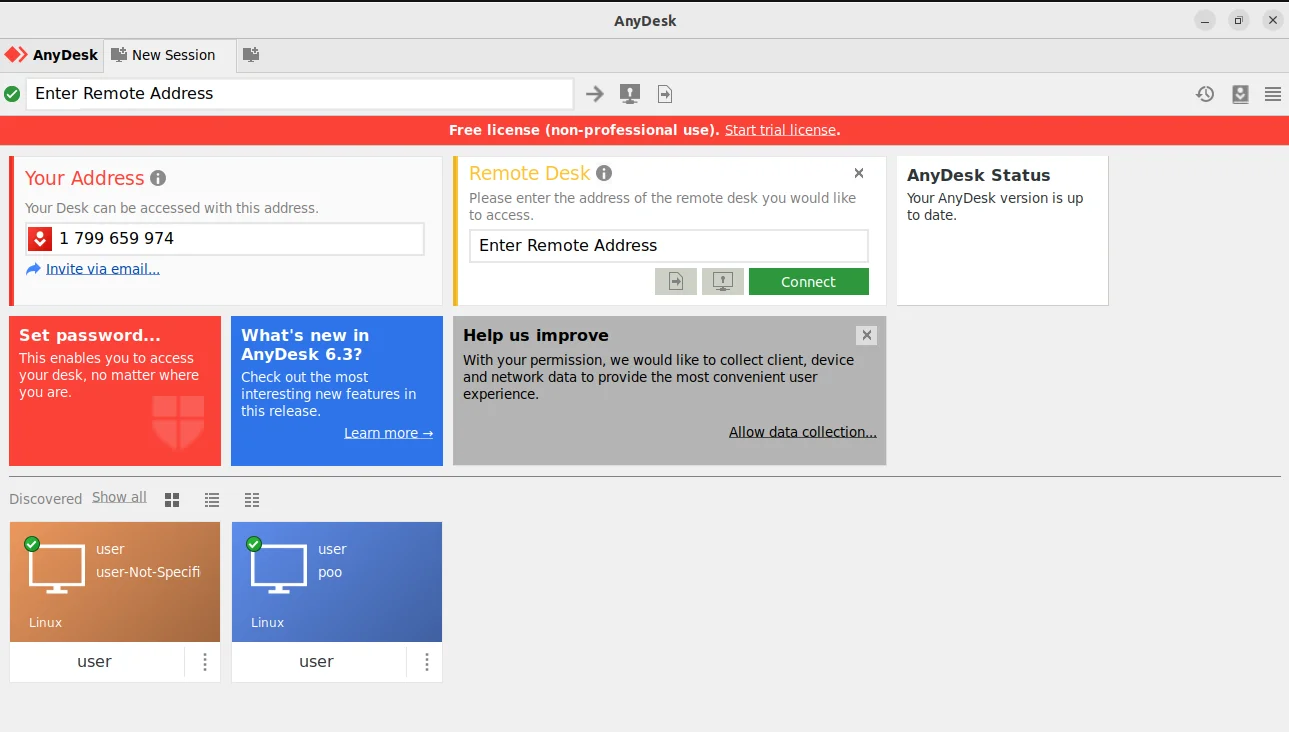
TeamViewer
Available in premium and free versions, TeamViewer is quite an impressive online collaboration tool used for virtual meetings and sharing presentations. It brings features like full-time access to remote computers and servers. The setup is incredibly easy and user friendly.
Installation
TeamViewer is available on both Linux and Windows platforms. In Windows, you can install the TeamViewer by simply running the TeamViewer_setup.exe from the site
https://www.teamviewer.com/en/download/windows/
In Ubuntu, download the .deb package and follow the general installation instructions at the top of this page. Once installed, you can run TeamViewer from the start menu.
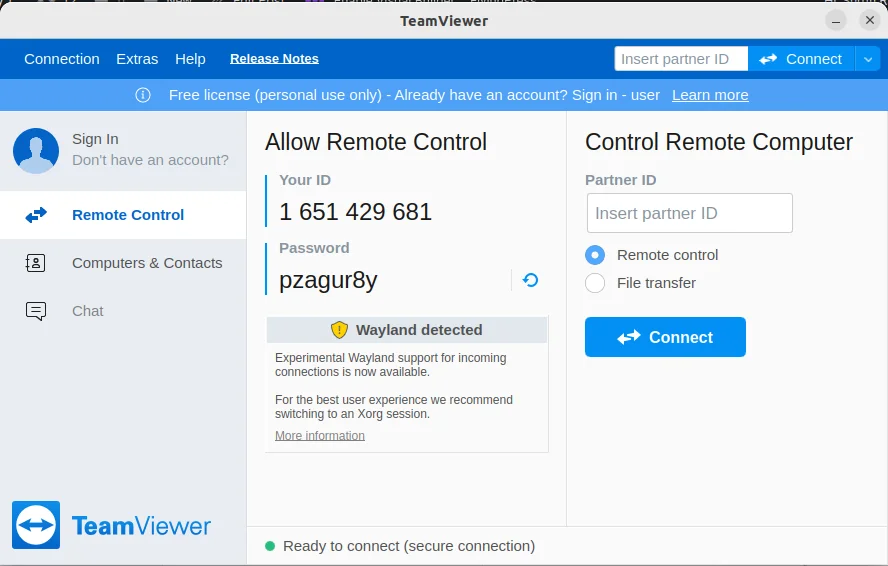
VNC
VNC is a screen sharing software that lets you connect to a remote computer anywhere in the world, watch its screen in real-time, and take control as though sitting in front of it.
Download and install the VNC server software in the system which you want to control.
Download and install the VNC client software in the system from where you want to control the remote system.
Installation
VNC is available on both the Linux and Windows platforms. In Windows, you can download and install the exe file from the following site.
https://www.realvnc.com/en/connect/download/viewer/windows/
In Ubuntu, you need to download the deb package from the site
https://www.realvnc.com/en/connect/download/viewer/linux/
and install it by following the general installation instructions at the top of this page.
Once it is done, you can open VNC from the start menu of both Windows and Ubuntu.